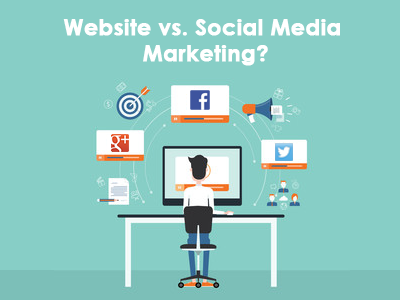As a Virtual Admin, I help my clients save time by handling some of their day to day virtual admin tasks. As such, I’ve come across a trick or two for saving time myself. As we all know, time is money. Here are my top 5 simple time-saving tech tips that I swear by!
My Top 5 Simple Time-Saving Tech Tips
1. Keyboard shortcuts
If you’re not using keyboard shortcuts, you could be saving so much more time. The most common keyboard shortcuts include:
- Ctrl + C = Copy
- Ctrl + V = Paste
- Ctrl + Z = Undo
- Ctrl + X = Cut
- Ctrl + S = Save
- Ctrl + P = Print
- Ctrl + N = New (Page)
- Atl + Tab = Lets you switch between open pages/documents/programs (My absolute favourite!)
2. Organize your email inbox
Previously I was an account manager to over 30 companies and 300 contacts at my previous position. As such I HAD to find a way to organize all those emails. The #1 rule I followed was to never allow my inbox over 10 emails. How did I do this? I created folders for EVERYTHING.
Example:
Inbox: Immediately received items only (max 10)
Folders:
- Working: Emails that I was currently working on or would get to within 15 mins
- Follow Up: Emails that I would be working on within that day
- Client General Folders: i.e. Tim Hortons
- Client Specific Folders: Support Requests, Projects, Customer Service, etc.
- General Contact Folders: Contained emails from single-time senders from the company
- Main Contact Folders: Contacts who I dealt with on a regular basis had their own folders
3. Declutter your desktop icons
Your desktop should be the gateway to the important documents on your computer. It should only show the main folders/programs you use the most frequently for easy access.
How to set-up a shortcut:
If you use a document frequently, you can set up a shortcut right on your desktop to avoid searching through your folders each time.
- Right click the windows start button
- Select “Open Windows Explorer”
- Locate the document you want to create a shortcut for
- Right click on that document and select “Create Shortcut”
- You will see a new document called “Filename – Shortcut”
- Drag and drop this folder to desired location on your desktop
- Now when you open it via your desktop, it will bring you to that document
And don’t worry, anytime you open the document through the shortcut all your changes that you save will be saved to the shortcut linked document as well.
4. Organize Folders
Part of decluttering your desktop can include organizing your folders as well. Windows has a great folder hierarchy system that is easy to use. You can create limitless folders so that you spend less time searching for a specific document. Break it down by General Heading, and then into specific headings. If you find you’re putting a lot of documents into one folder, see if you can further break it down.
5. Recall a sent email
Did you know that you can do this? If you have sent an email and it has not yet been seen/opened by the recipient, you can recall that email to remove it from the recipients inbox. How cool is that? This only works with Microsoft Outlook and may depend on your email service provider.
- Go to your sent folder
- Double click to open the sent email
- In the top panel, select the drop down for “Actions”
- Click “Recall This Message”
- It will ask if you want to just delete the message, or if you want to delete it and replace with a new message.
- Select, click “OK” and that’s it!
Just think of what you can do with all that time on your hands! If you’re finding that you still wish you had more free time, I invite you to contact me to discuss how a Virtual Admin can lift some of those day-to-day tedious tasks from your workload. It’s my specialty to save you time so you can concentrate on your business!
Hopefully I was able to save you some time. If you’re still looking for help for day to day virtual tasks, or if you are looking for help building your online presence and awareness through social media marketing, I invite you to contact me by telephone or email, or through Facebook, Twitter, or LinkedIn. I look forward to helping you help our community!
Until next time,
Deanna