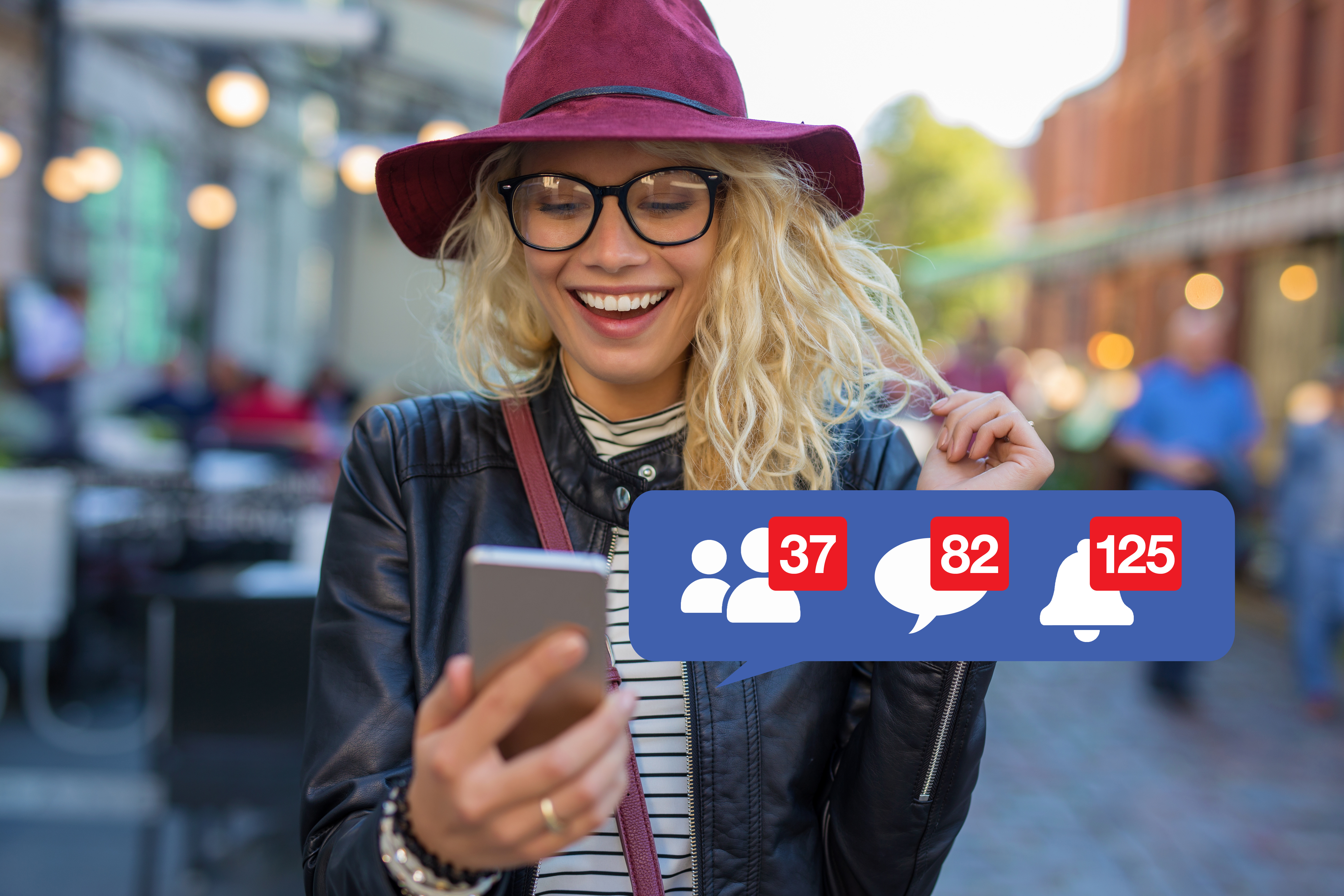Facebook marketing may seem tricky at first, but once you get the hang of it – you will be able to take your brand’s online presence to new heights in no time! Check out these 5 hacks which will help you generate traffic and successfully target the right people.
-
Specify Your Target Market
Facebook allows a highly complex level of ad targeting and is undoubtedly one of the main reasons to be excited about Facebook marketing as a whole. You can target a specific group of people based on their exact language spoken, age, geographic location, hobbies, interests, # of kids, and so much more. Hopefully, you’ve already dedicated time and resources to analyzing your customer base and forming buyer personas. And now you can put those personas to use and advertise directly to the people that are most likely to be interested in your products or offerings.
-
Target Your Existing Leads
Using Facebook’s ‘Custom Audiences’ feature, you can target leads you’ve captured from your newsletter signup or other lead generation efforts, or even a group of your current customers that you’re trying to upsell. In addition to focusing on insanely targeted audiences, you should also be creating ads for the clients/customers you already have, but in an even more personalized way. For example, if you have a list of people who downloaded a guide titled “Introduction to Building Your Own Website” – you can upload that list and target these people with a custom ad that discusses the next steps for taking their website to the next level.
-
Clone Your Main Revenue-Generating Audience
Once you’ve acquired enough data, you can actually clone your top-performing Facebook audience! Facebook’s has a ‘Lookalike Audience’ feature which allows you to take an audience you already have and expand your reach by finding new leads that have similar characteristics. In other words, you can duplicate your best customers. It really is that easy!
-
Humanize Your Brand with Employee Photos
Facebook’s foundation is built on connecting people. The original intent of Facebook was to interact with friends, and not necessarily advertise your business, but it’s easy for digital marketers to forget this. Focusing solely on product-related messages will only take you so far. Showing the people behind the scenes will allow you to connect with your audience in a more relatable and human way.
-
Make Effective Use of Emojis
According to AdWeek, 92% of online users use emojis, and frequent users feel emojis express their feelings more accurately than words. Emojis are kind of like dogs and babies – (almost) everyone loves them! In short, use emojis in your Facebook marketing posts to add personality and emotion to your text.
And there you have it! And you never know, by putting these 5 hacks to use – Facebook Advertising may soon become your fastest-growing marketing channel!
Questions? Get in Touch!
Until Next Time,
Deanna